Basic features – these are free
Enter date/title of your talk and share a link, and you will get these nice features for free:
Premium features
Great for event organizers or professional speakers who will create magic with these super cool features. For just 9 USD per month, you can:
Get feedback
A total score of the feedback you have been given
The 'Big 4' questions we ask
Psychologist and speaker, Anders Colding, asked communication experts, conference organizers, public speakers, and other psychologists about what feedback they looked for. What basic questions would provide a 360-degree insight into the audience experience?
After testing numerous questions on a wide variety of audiences and talks, he arrived upon the 'Big 4' that you really need, to evaluate any talk or lecture:
- How well did the talk meet your expectations: Did you get what you came for?
- How interesting did you find the talk: Was it stimulating or boring to be in the room?
- How valuable was the talk: Did you learn something new and enriching?
- How well was the talk presented: Did you like the speakers charisma and style of communication?
By answering these questions on a scale from 0 to 100, the speaker receives a SpeakerScore that can be easily compared to other SpeakerScores – both the speakers own score as well as others.
Also - you do not have to make up your own questions or create your own evaluation in SurveyMonkey or Google Forms.
Score
The score changes color depending on how high your total is. With a score of 0-59 you will get a red score. A score of 60-89 is orange. And the scores from 90-100 are green.


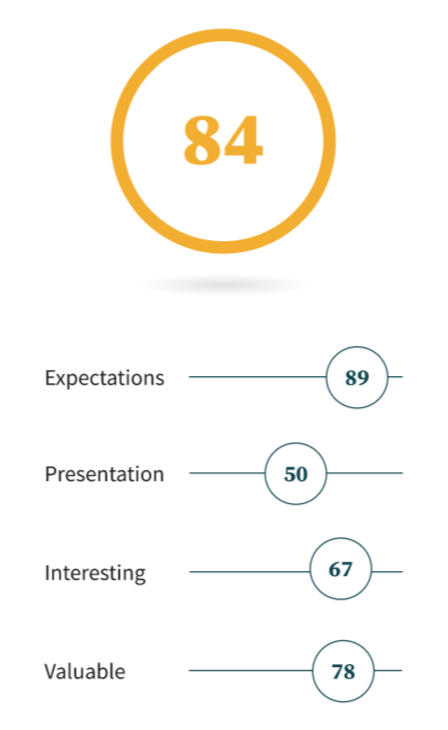
Badges
What is your personality as a speaker? Find out with badges from your audience.





How it works

1. Before your talk
Create your talk – it is easy and hassel-free. Then find your 4 digit shortcode on the Feedback tab.

2. During your talk
Share the 4 digit shortcode with your audience and encourage them to go to speakerscore.it to rate you. You can use our PowerPoint template for easy audience communication.

3. After your talk
View ratings, comments, photos and your SpeakerScore. Share your score and badges on your website or on social media to promote yourself as a speaker.
Offer downloads
You can upload your slides to your audience through the feedbacksystem of SpeakerScore. By uploading your slides to your talks, your audience will be able to download them from the website after rating your talk.
This is also a great way of getting your audience to rate you, because they need to give you feedback before they will have access to your slides.
Upload content


Analytics
You will be able to see an overview of all your scores and badges in the My SpeakerScore → Analytics tab. It will tell you the score and badge distribution and a diagram of your speaking personality.
SpeakerScore




Badges received

93

184

121

153

136
Speaking Personality
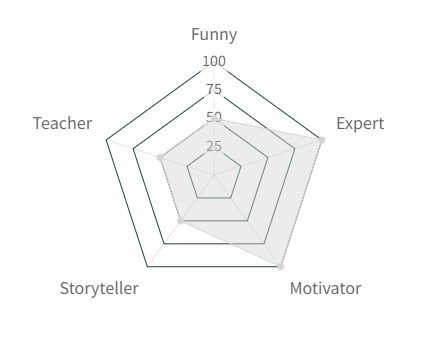
Email addresses
When your audience gives you feedback, they can choose to be anonymous or not. If they aren’t anonymous, all your audience will appear in the My SpeakerScore → Emails tab.
If you have SpeakerScore Premium, you can also synchronize this list of e-mails to your MailChimp acoount.
Testimonials
When your audience gives you comments as feedback, you can use them as testimonials.
If you have a Premium membership we’ve even made your testimonials into shareable widgets. You can share them on Social Media, on your webpage or on your public SpeakerScore profile.


Photos
Besides giving you a rating, badges and comments; your audience can also upload photos from your talk through the feedbacklink. This will give you great content for your webpage, social media etc.
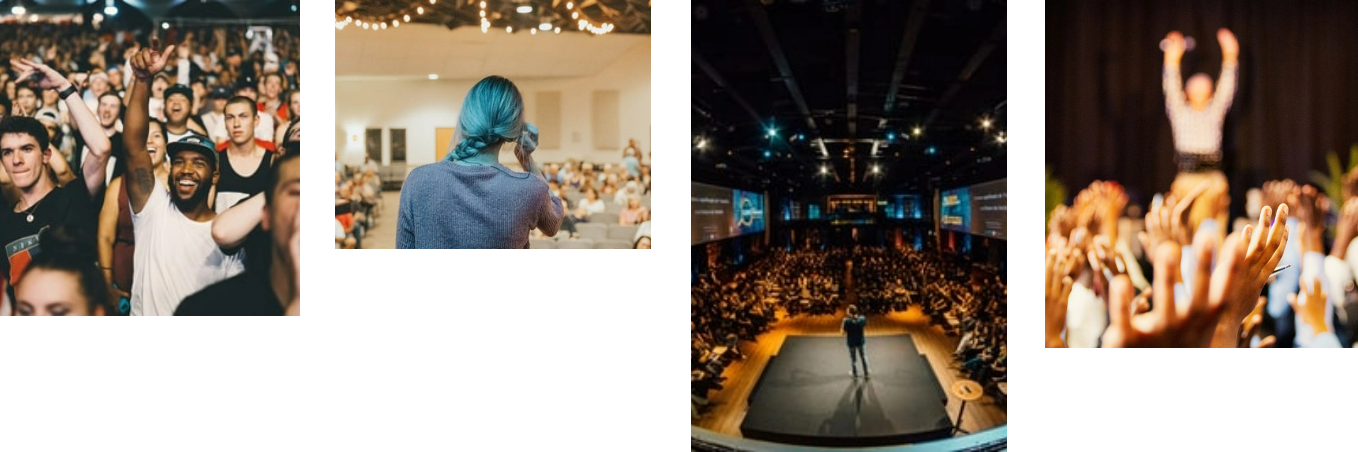

Collaboration
You can invite your colleagues to view and edit your talks. Maybe they are speaking with you - Or maybe you just want to keep them updated on specific talks and results.
You invite them through the People tab at the talk you want them to view or edit.
Show video
On your public SpeakerScore profile, you can upload youtube videos for potential customers or bookers to view.

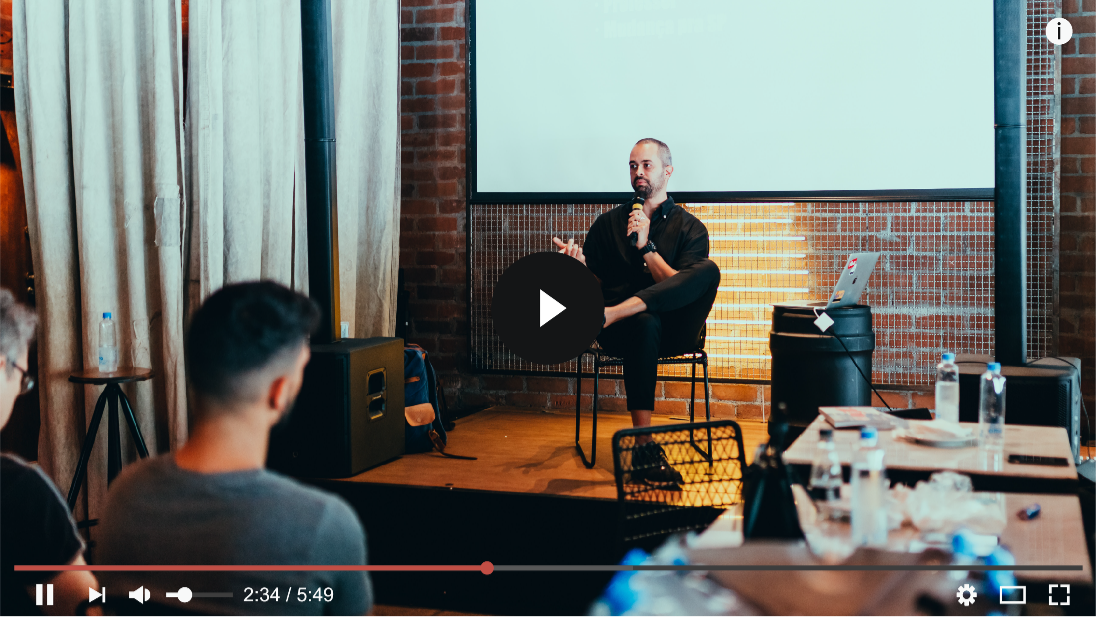
Widgets
Widgets is a way of letting the world know how well you perform.
Copy the code and place it in your website code.
An easy way to display your SpeakerScore, Badges or Testimonials on your own website.






Conferences
With SpeakerScore conference you can organize talks at your event.
Use SpeakerScore Conference to add talks to your conference and create a program that you can send to your guests. The program contains direct links to the feedback form, so your guests will have a quick and easy access point to score all the talks. This will encourage the audience to provide their feedback, and you will get valuable information that you can use when you create future conferences.
MailChimp connect
When your audience gives you feedback, they can choose to be anonymous or not. If the choose not to be anonymous, you can se a list of the e-mails under My SpeakerScore → E-mails. This list can be syncronized to your MailChimp account, so you can use it to write direct e-mail advertising to your former audiences.
Syncronize your MailChimp account to SpeakerScore

Public profile
On SpeakerScore you can create a public shareable profile with all the information you’d like gathered on the same page. Your contact information, social media, pricerange, pictures, videos etc.
And of course you can also share your SpeakerScore, Badges and testimonials on this page.
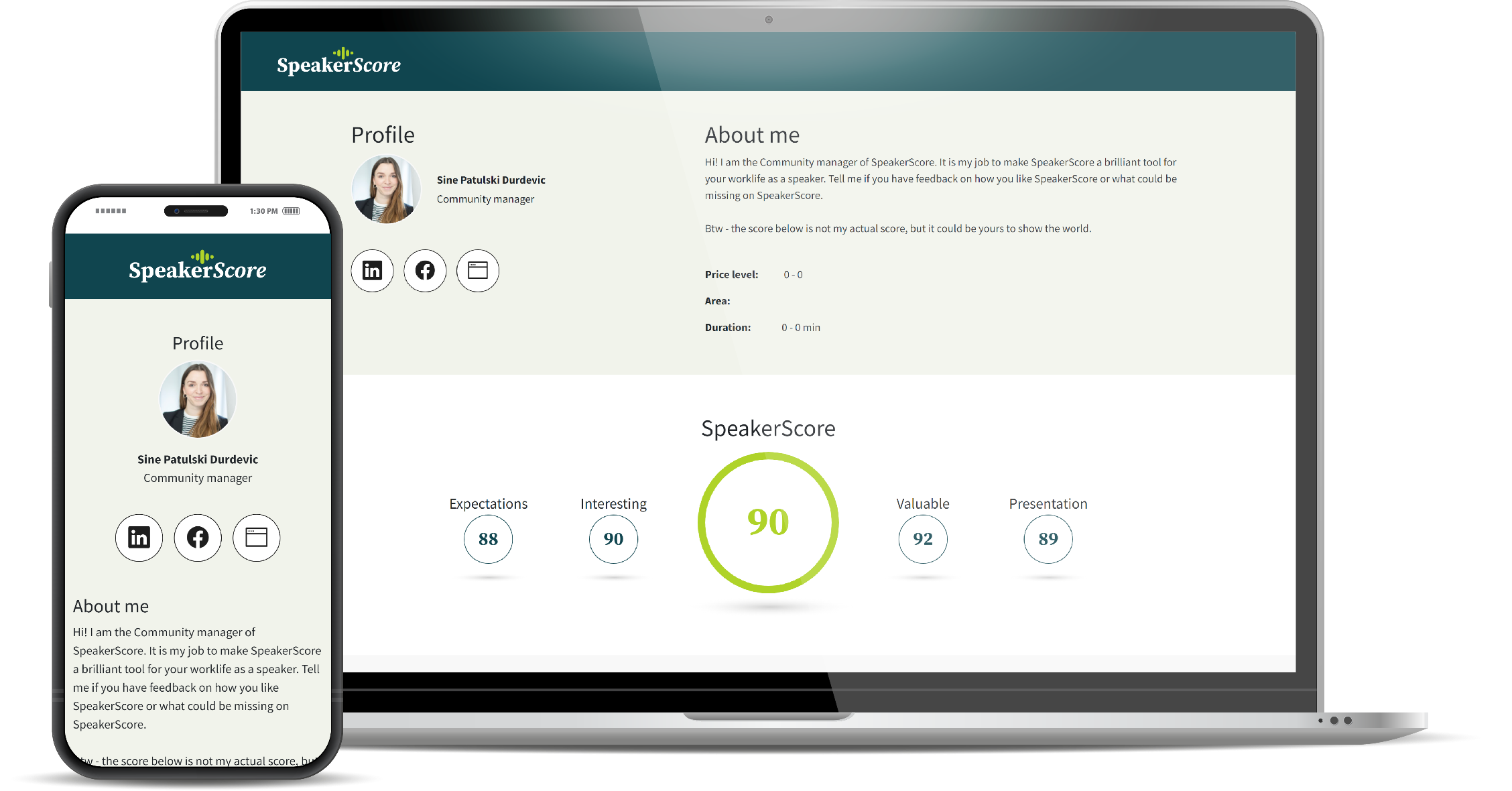
- Prev
- All features
- Next